You are here
Task Scheduler Windows - Advanced
1. If you want more out of running WG++, you can use this UpdateEPG.bat file and change it to your own needs.
2. Make a script to run WG++
Create a file called UpdateEPG.bat with the below content and save it as %LOCALAPPDATA%\WebGrab+Plus\UpdateEPG.bat
@ECHO off :CheckOS IF EXIST "%PROGRAMFILES(X86)%" (GOTO BIT64) ELSE (GOTO BIT32) :BIT64 SET ProgramPath=%PROGRAMFILES(X86)% GOTO END :BIT32 SET ProgramPath=%PROGRAMFILES% GOTO END :END "%ProgramPath%\WebGrab+Plus\bin\WebGrab+Plus.exe" "%LOCALAPPDATA%\WebGrab+Plus" @REM comment out next line, to stop the command window from automaticly closing @REM PAUSE EXIT
3. Adjust the script to your own needs and check if the script runs ok.
Execute the script manually (double click on it). Check if all goes well.
4. Open the Task Scheduler
5. Create a new task
6. In the "General" tab, call it WG++ and enable "Run with highest privileges"
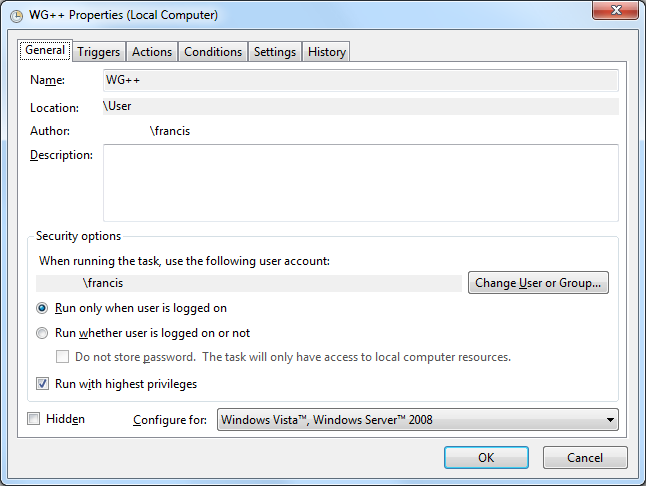
7. In the "Triggers" tab, create a new trigger for when the batch file should be ran.

8. In the "Actions" tab, create a new actionn with next settings:
Action:
Start a program
Program/script:
cmd
Add arguments (optional):
/c start "WG++" /min "%LOCALAPPDATA%\WebGrab+Plus\UpdateEPG.bat"


Brought to you by Jan van Straaten
Program Development - Jan van Straaten ------- Web design - Francis De Paemeleere
Supported by: servercare.nl
